Other support
- 5.1. Domain Configuration
- 5.2. Email Sender Configuration
- 5.3. Importing Customer Data for Email Marketing in BizMail
- 5.4. Files and images
5.5. Creating an Email Template
Step 1: Choose a Predesigned template
- AIBizmail provides ready-to-use email templates that users can modify. If no suitable template is found, click "Create New" to start from scratch.
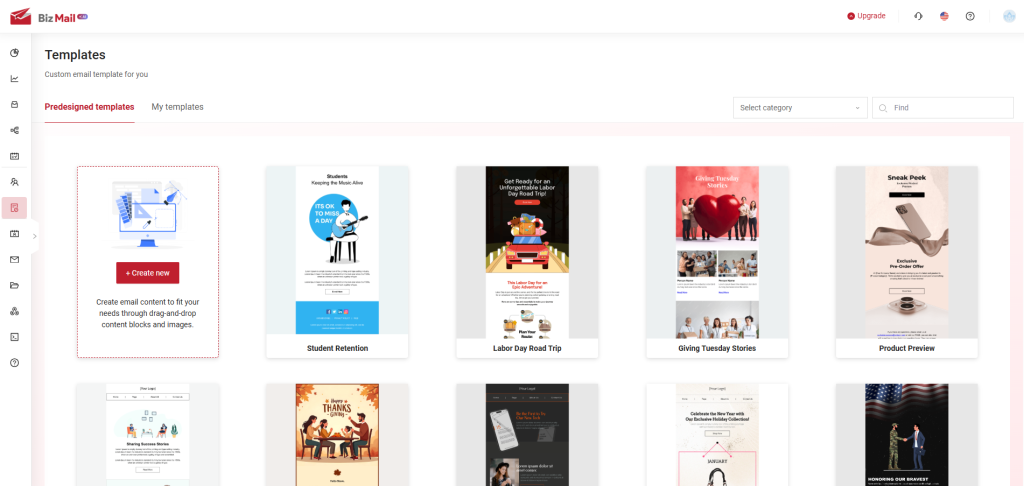
Step 2: Select a Method to Create a New Email Template
Users can choose from three methods:- Manual Content Editing – A simple text editor for writing emails.
- Import HTML – Upload a custom HTML file for a fully designed email.
- Drag and Drop Builder – Design an email by dragging and dropping content blocks (recommended for best responsiveness).
 This guide will focus on the Drag-and-Drop method for optimal display on multiple devices and platforms.
This guide will focus on the Drag-and-Drop method for optimal display on multiple devices and platforms.
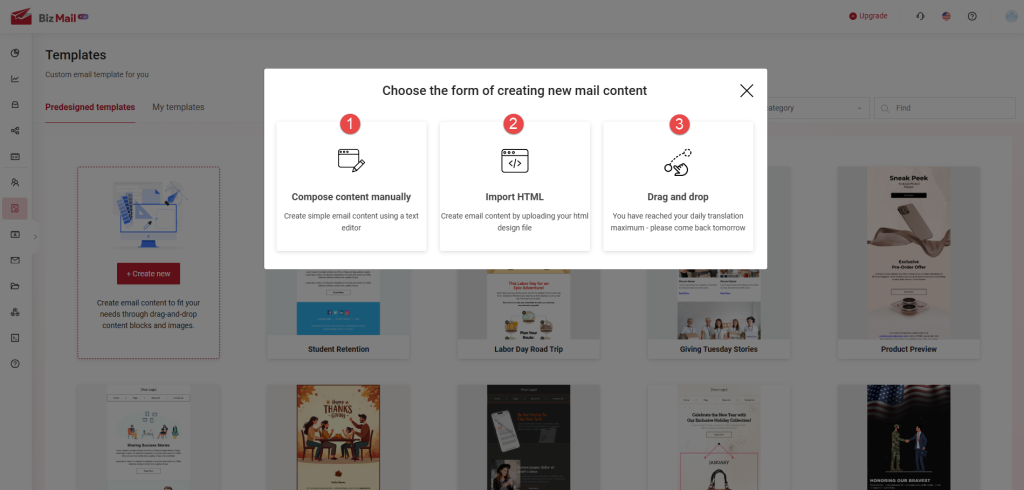
Step 3: Using the Drag-and-Drop Email Builder
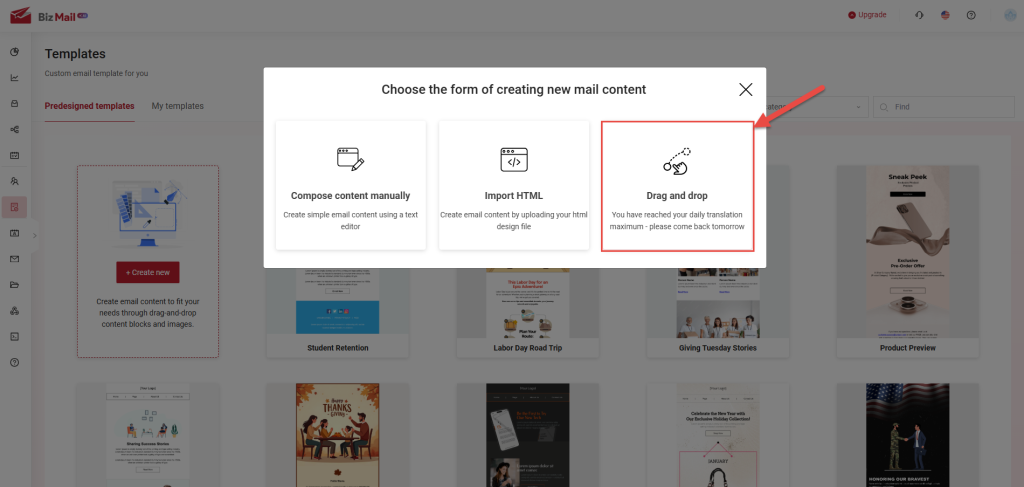 Once inside the template editor, follow these steps:
Once inside the template editor, follow these steps:
- Add Row Layouts
- Choose from 1-column, 2-column, 3-column, or 4-column rows to structure your email layout.
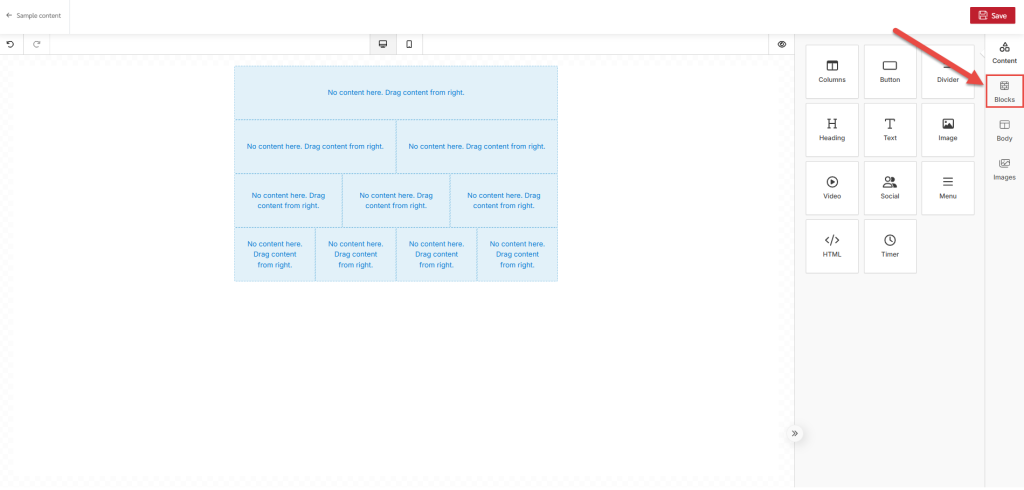
- Add Content Blocks
- Columns (Layout structure)
- Button (Clickable call-to-action)
- Divider (Horizontal line)
- Heading (Optimized text block)
- Text (Paragraph or body content)
- Image (Insert pictures)
- Video (Insert videos)
- Social (Insert social links)
- Menu (Navigation options)
- HTML (Custom HTML code)
- Timer (Add countdown time)
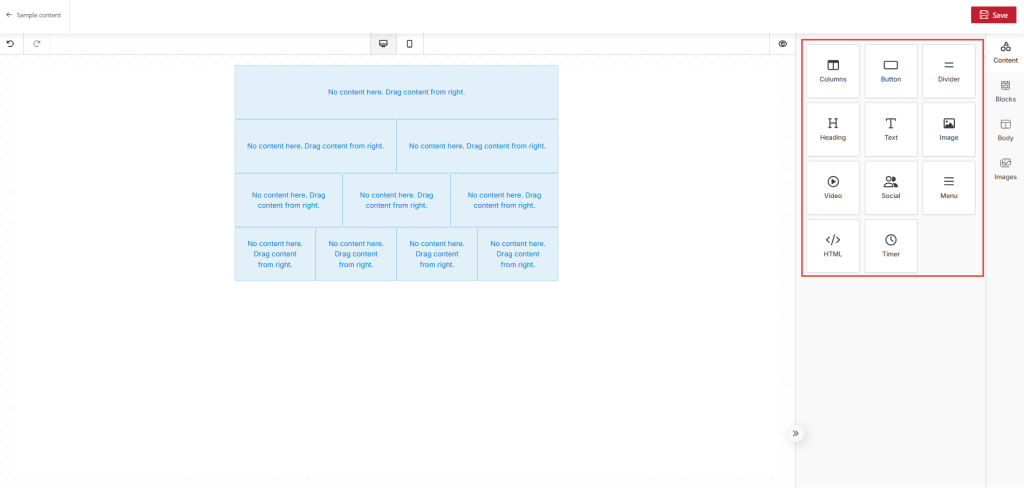
- Customize Each Element
- Modify settings for each content block using the right-side panel.
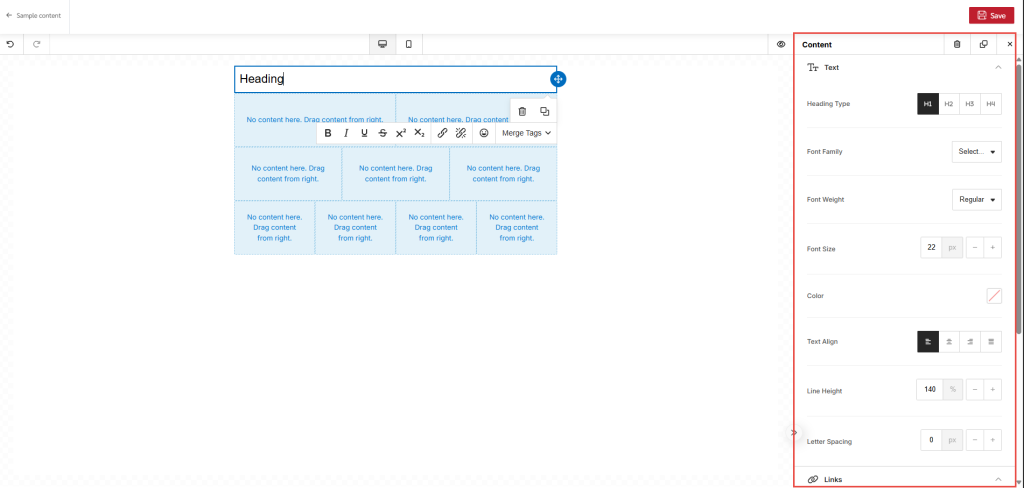
- Use AI-Powered Smart Text Tool
- Bizfly's AI assistant can help with:
Spelling & Grammar Checks
Expanding or Summarizing Text
Rephrasing Sentences
Formal or Informal Tone Adjustments
Step 4: Add an Unsubscribe Link
To add an Unsubscribe link, first click on "Merge Tags" (1) then chose "Unsubsribe" (2)

 Google requires all marketing emails to include an "Unsubscribe" link to allow recipients to opt out. Failure to include this may result in emails being marked as spam.
When everything is done, click "Save"
Google requires all marketing emails to include an "Unsubscribe" link to allow recipients to opt out. Failure to include this may result in emails being marked as spam.
When everything is done, click "Save"
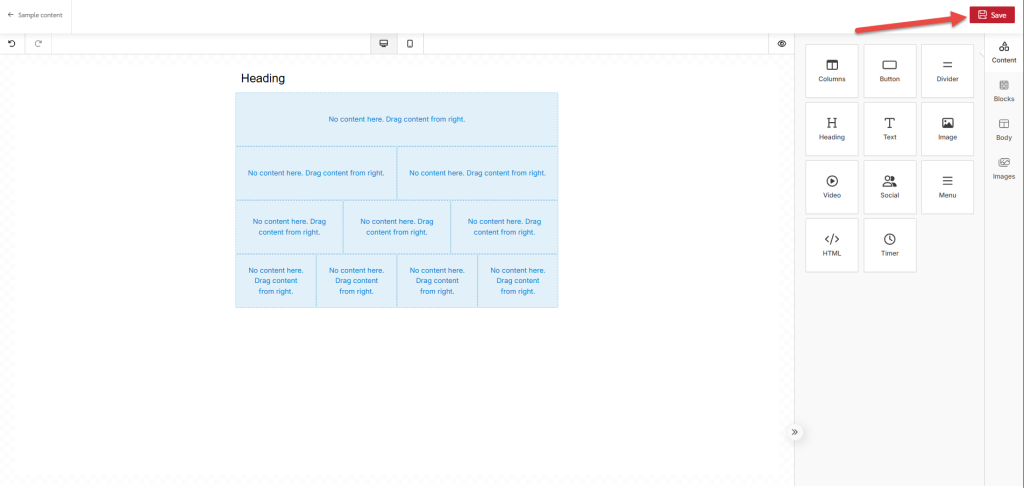 After clicking, a popup will appear to name the folder. Then, click "Save."
After clicking, a popup will appear to name the folder. Then, click "Save."
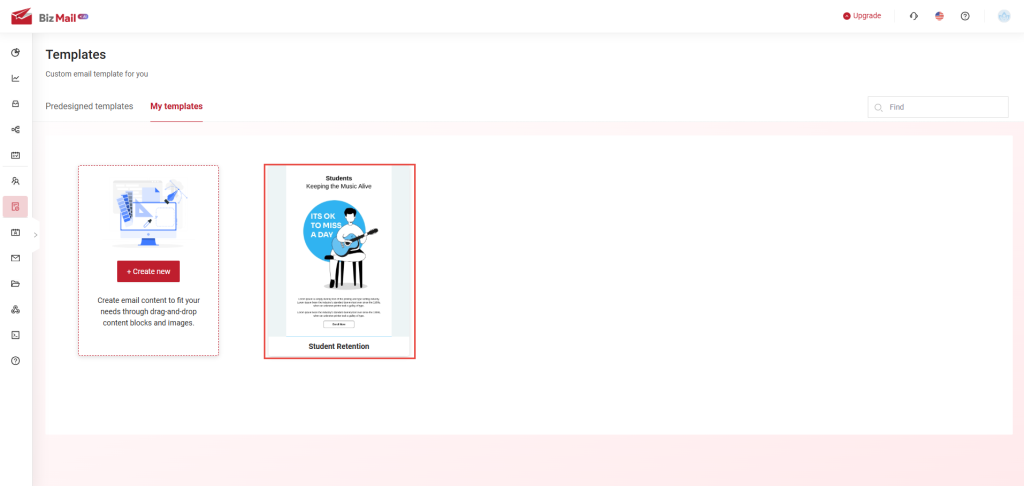
Video helps you with basic steps
Video helps you with basic steps 01