5.1. Domain Configuration
Steps to Configure the Email Sending Domain:
Step 1: Click Add New Domain.
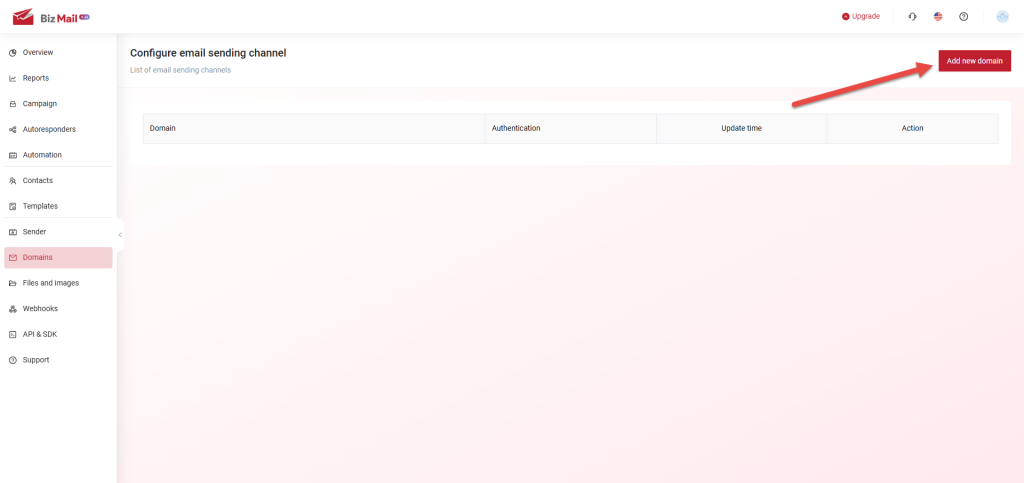 Step 2:
Step 2: Enter Your Custom Domain
- Input the domain name you want to integrate.
- This must be a domain you own and have permission to configure.
- Click Add after entering the domain.
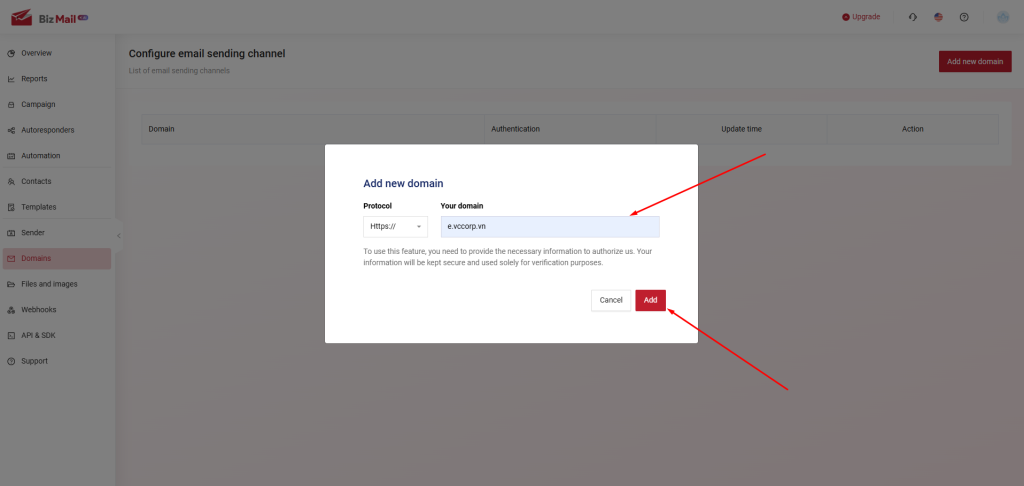 Note:
Note: It’s recommended to use a subdomain (e.g., mkt.yourcompany.com instead of yourcompany.com) to prevent conflicts with your primary domain when using business email.
Example: If your main domain is vccorp.vn, your integrated domain could be e.vccorp.vn.
Step 3: Configure the Domain
- Click the Edit icon next to the newly added domain to proceed with the setup.
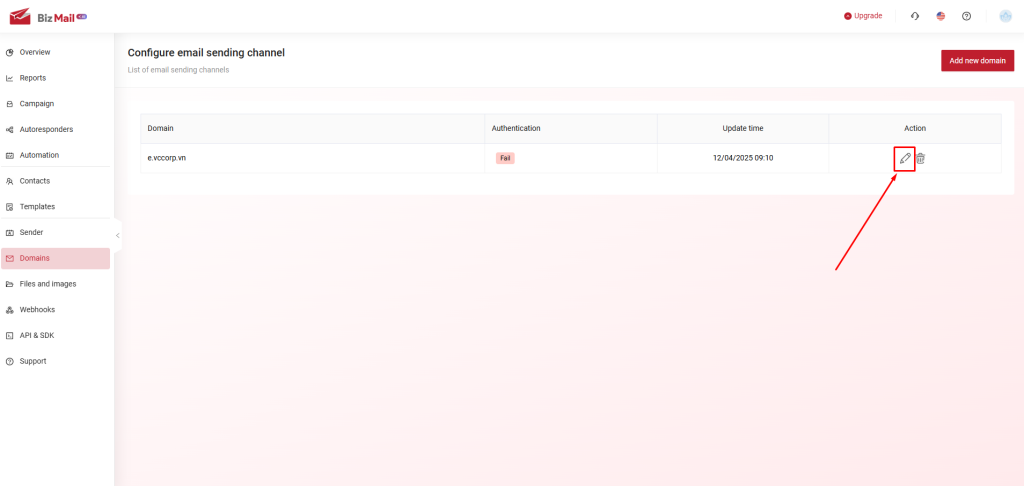 Step 4:
Step 4: Update DNS Records
- Copy the DNS values provided by the system.
- Open your domain management portal and navigate to the DNS Record Management section.
- Click "Click here for instructions" to retrieve Google Postmaster values.
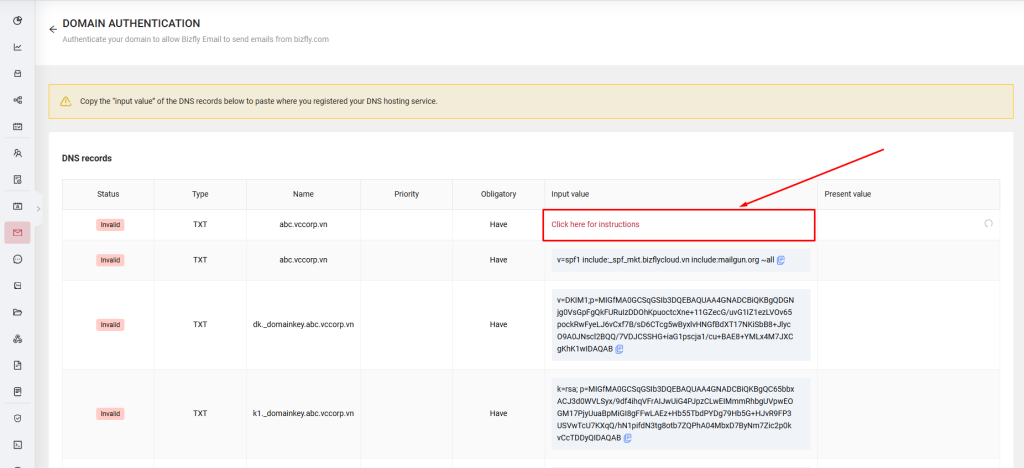 Step 5:
Step 5: Add DNS Records to Your Domain Provider
- Access your domain registrar’s control panel.
- Add the required DNS records as instructed.
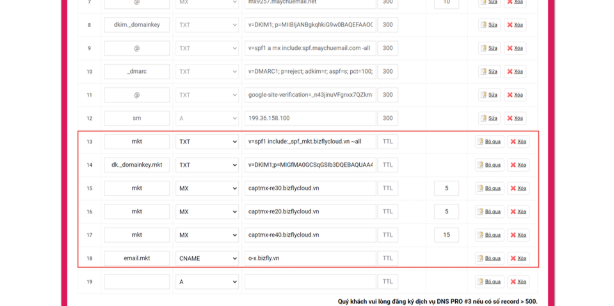 Note:
Note: The interface of your domain provider may vary, but the process remains the same.
Example: The screenshot provided might show PA Vietnam’s interface.
Step 6: Verify the Domain
- Once all DNS records are successfully added, return to AIBizMail’s Domain Configuration section.
- Click Verify Domain once all DNS records show Success status.
Step 7: Final Activation
- After verification, the system will confirm success.
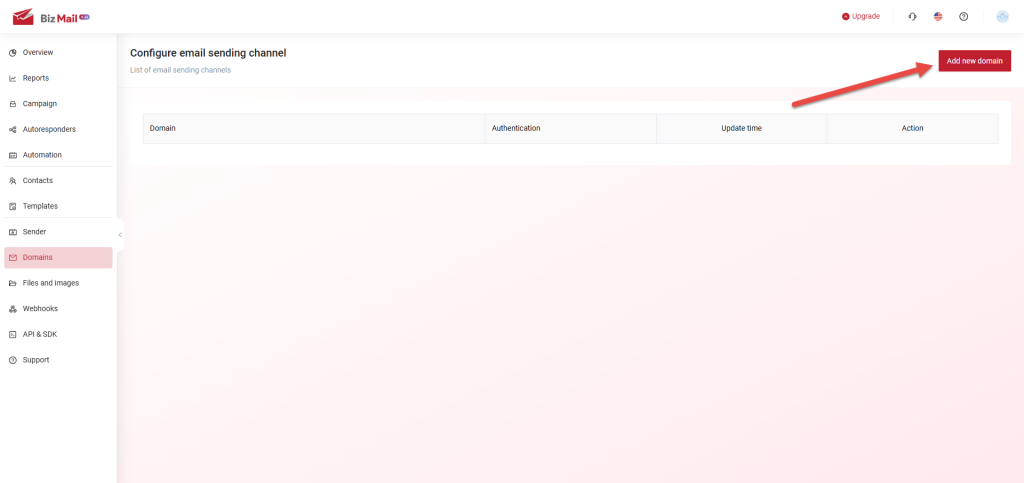 Step 2: Enter Your Custom Domain
Step 2: Enter Your Custom Domain
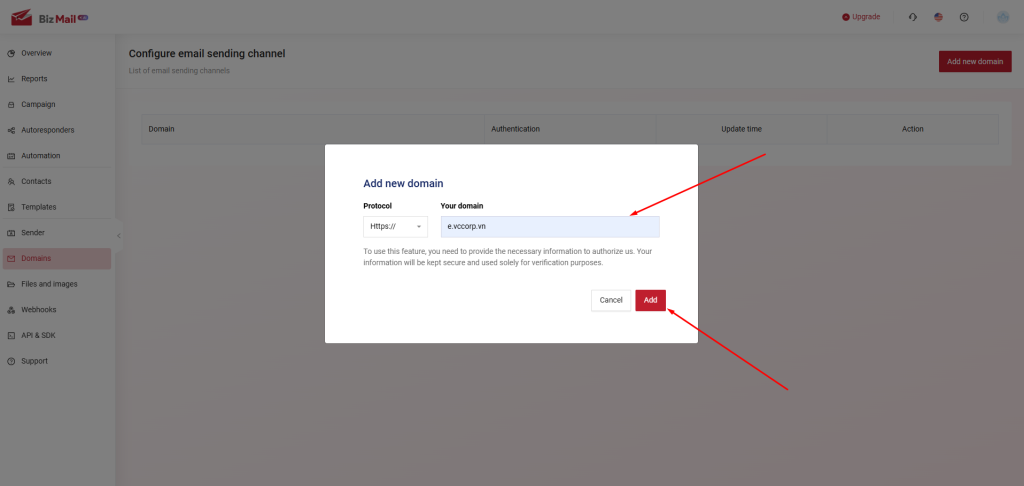 Note: It’s recommended to use a subdomain (e.g., mkt.yourcompany.com instead of yourcompany.com) to prevent conflicts with your primary domain when using business email.
Example: If your main domain is vccorp.vn, your integrated domain could be e.vccorp.vn.
Step 3: Configure the Domain
Note: It’s recommended to use a subdomain (e.g., mkt.yourcompany.com instead of yourcompany.com) to prevent conflicts with your primary domain when using business email.
Example: If your main domain is vccorp.vn, your integrated domain could be e.vccorp.vn.
Step 3: Configure the Domain
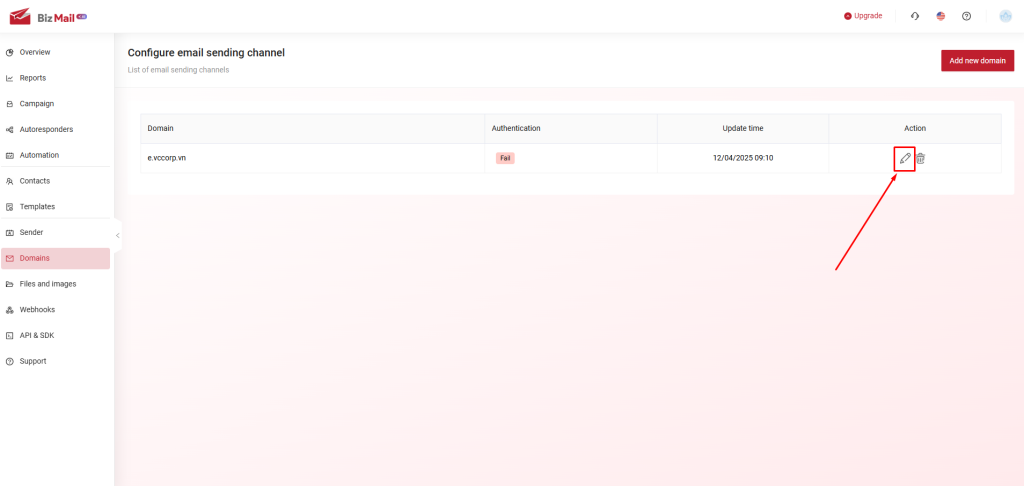 Step 4: Update DNS Records
Step 4: Update DNS Records
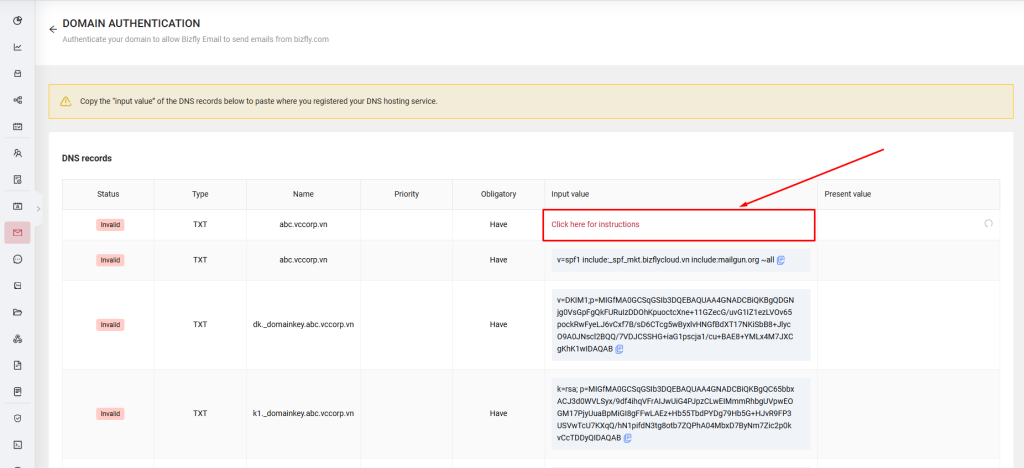 Step 5: Add DNS Records to Your Domain Provider
Step 5: Add DNS Records to Your Domain Provider
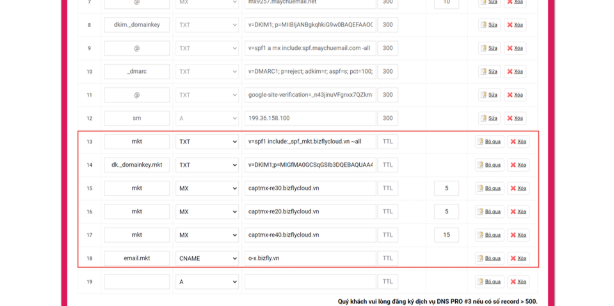 Note: The interface of your domain provider may vary, but the process remains the same.
Example: The screenshot provided might show PA Vietnam’s interface.
Step 6: Verify the Domain
Note: The interface of your domain provider may vary, but the process remains the same.
Example: The screenshot provided might show PA Vietnam’s interface.
Step 6: Verify the Domain