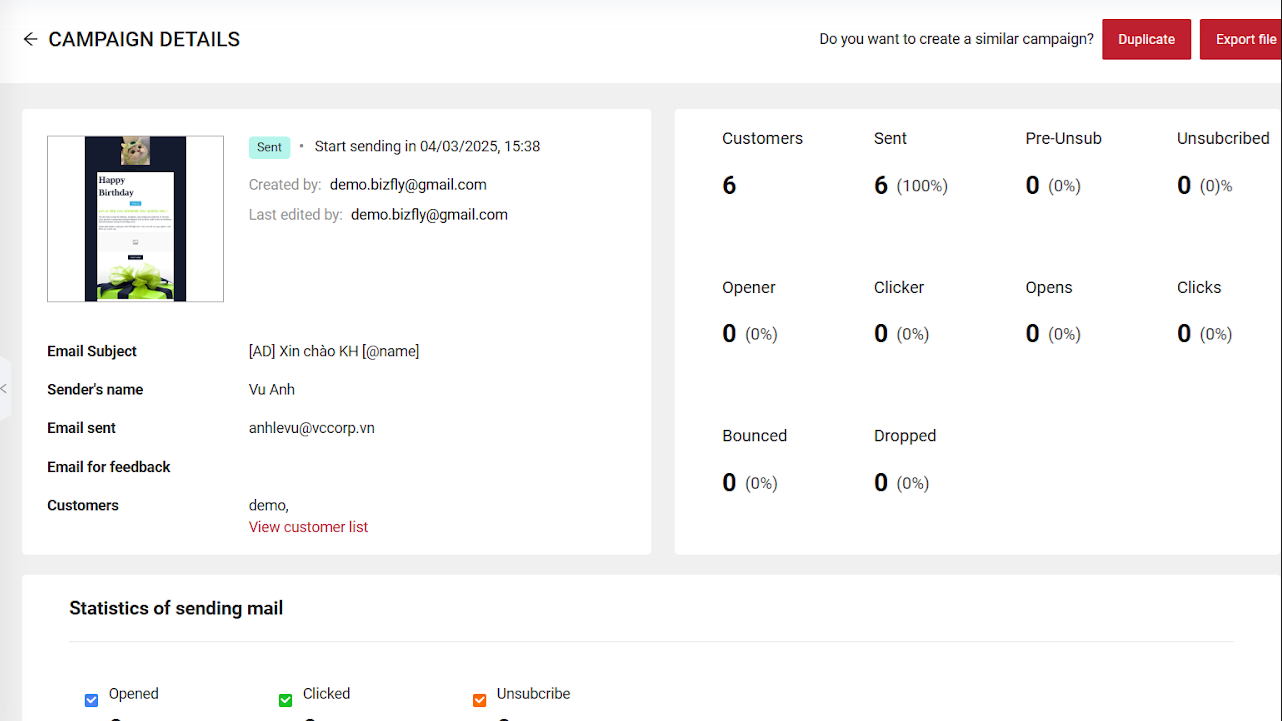6.1. Standard Campaign
A standard email campaign sends all emails at once.
Steps to create a Standard Email Campaign
Step 1: Click "
Create new".
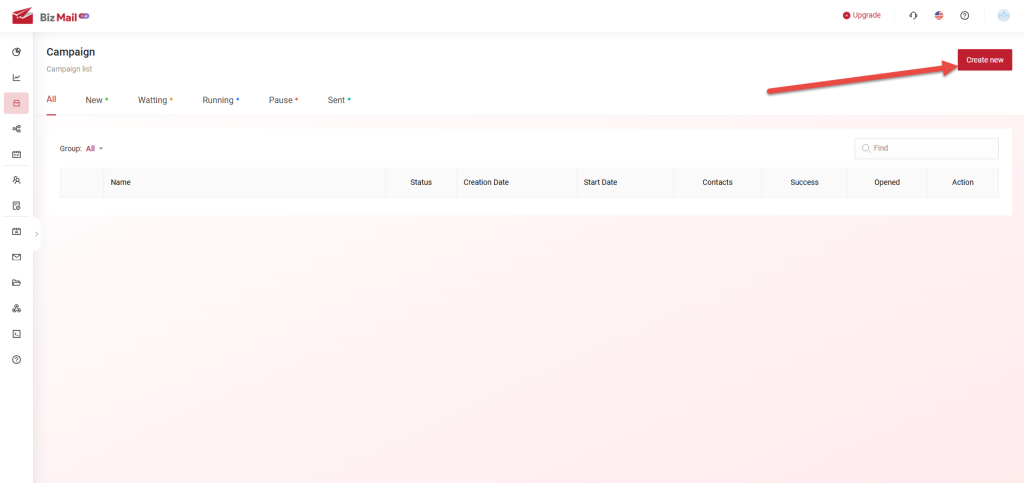
Step 2:
Step 2: Chose "
Newsletters" then
Enter a campaign name, and click "
Start".

- Note: You can take a tour for a quick guide and step-by-step explanation on sending emails by click the button "Take a tour"

Step 3:
Step 3: Enter the email subject
(1), you can personalize it by selecting "
Add a data field"
(2), then click "
Save"
(3)
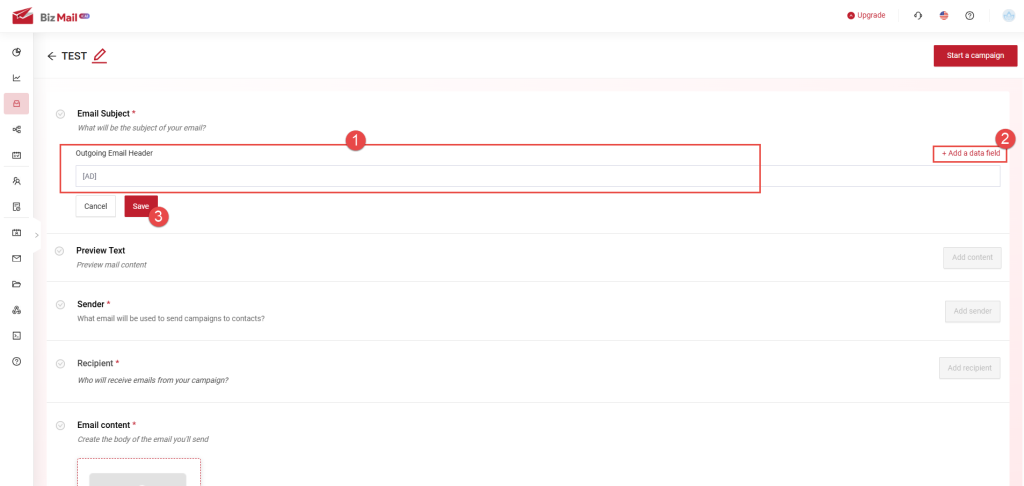 Step 4:
Step 4: Set the sender
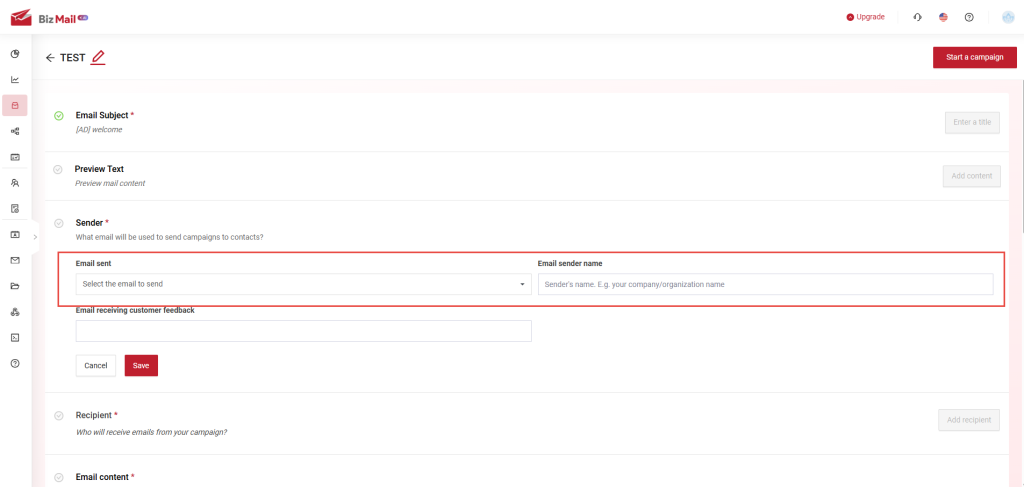 Step 5:
Step 5: Chose
Recipient list
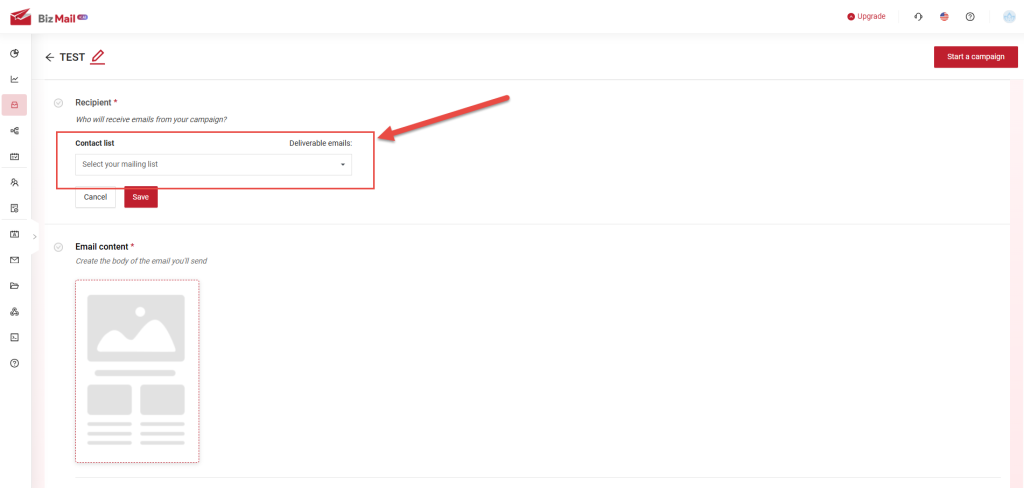 Step 6:
Step 6: Chose Email Content:
(1) Click "Design message" to add pre-designed content
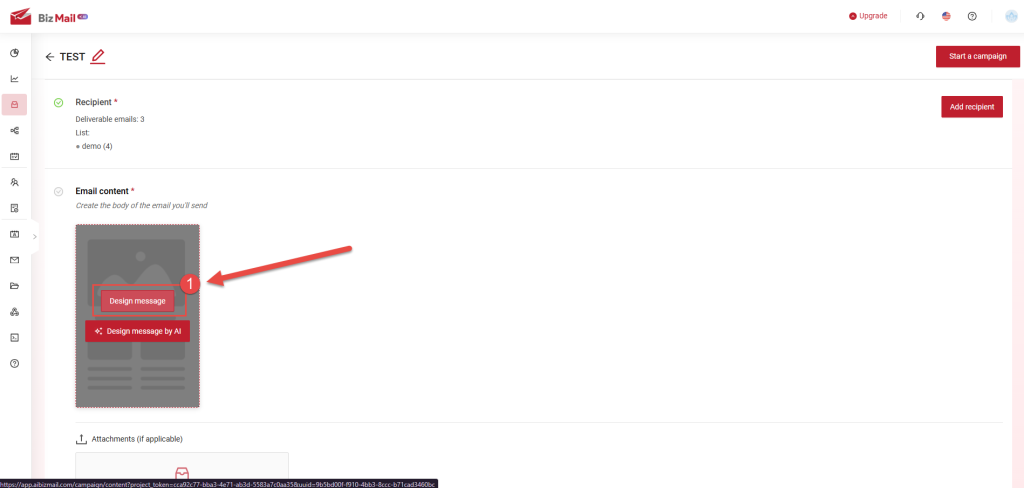
(2) Chose the template you want to use, and click "Use template"
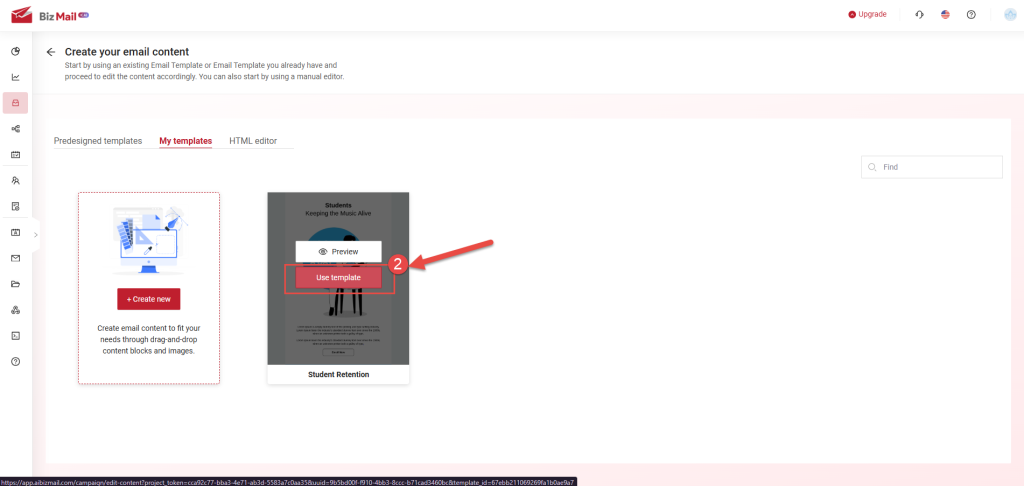
(3) Click "Save content"
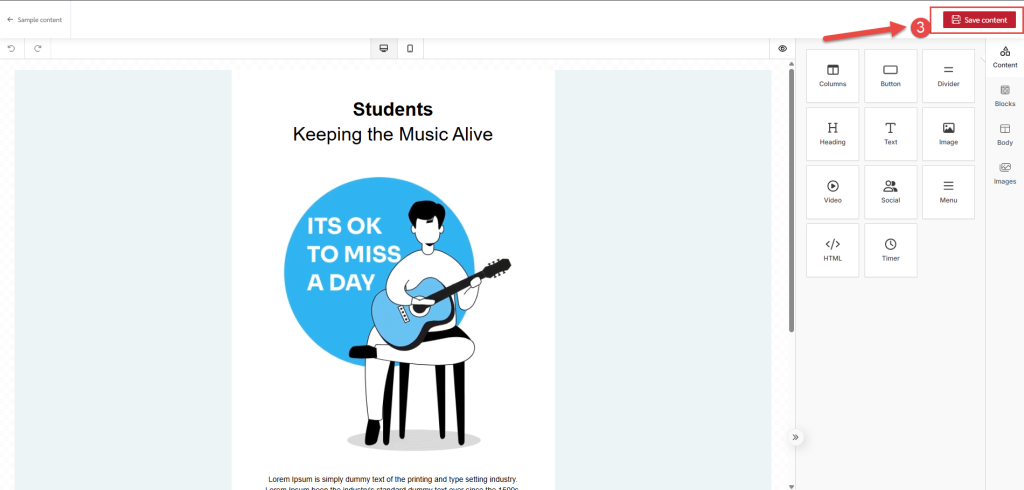 Step 7:
Step 7: Set the campaign start time
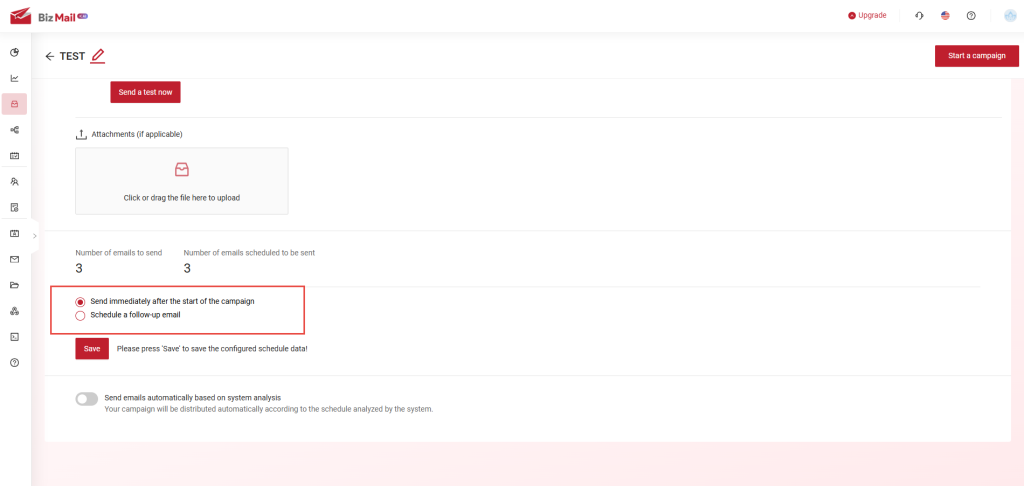 Step 8:
Step 8: Once everything is configured, click "Start a campaign".
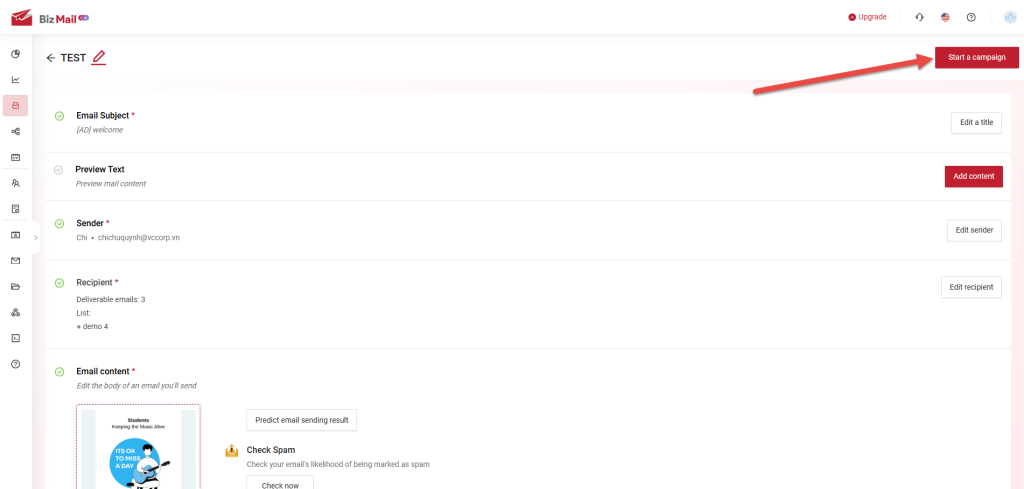
Campaign Details and Performance Metrics
After launching, you can track the campaign’s performance by
"Detail" button
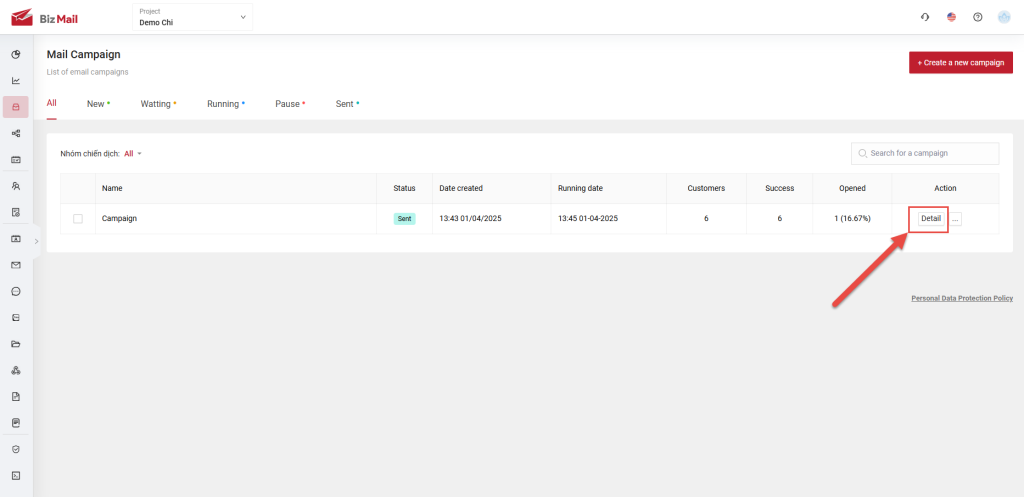
After clicked the button, you can view the campaign's details, including:
- Sent: The total number of automated emails sent to subscribers.
- Opened: The total number of emails opened by subscribers with "Images Display" enabled.
- Clicked: The total number of recipients who clicked any link in the email (excluding the unsubscribe link).
- Unsubscribed: The number of people who opted out. These emails will be marked ineligible for future automation.
- Bounced: The total number of undelivered emails (e.g., due to a full mailbox).
- Dropped: Emails will not be sent again if the previous attempt resulted in a bounce.
- Pre-unsub: If a user unsubscribed in a previous campaign, they will be automatically excluded from the current one.
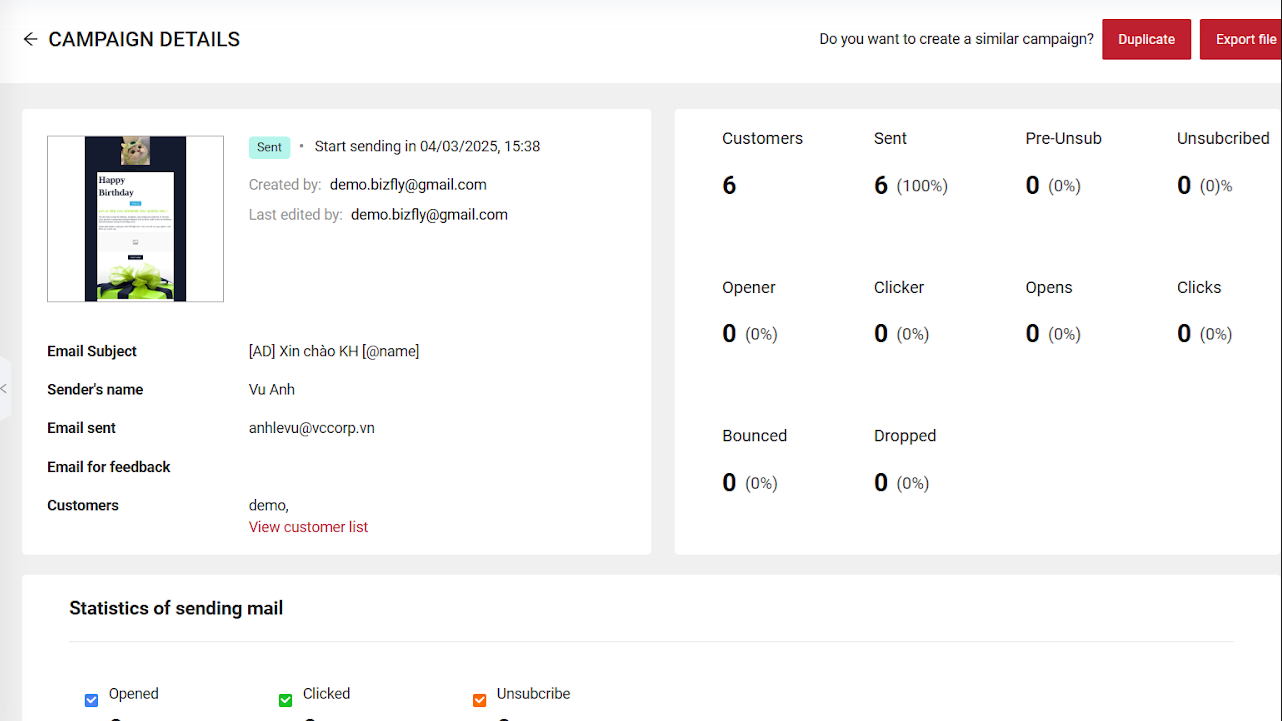
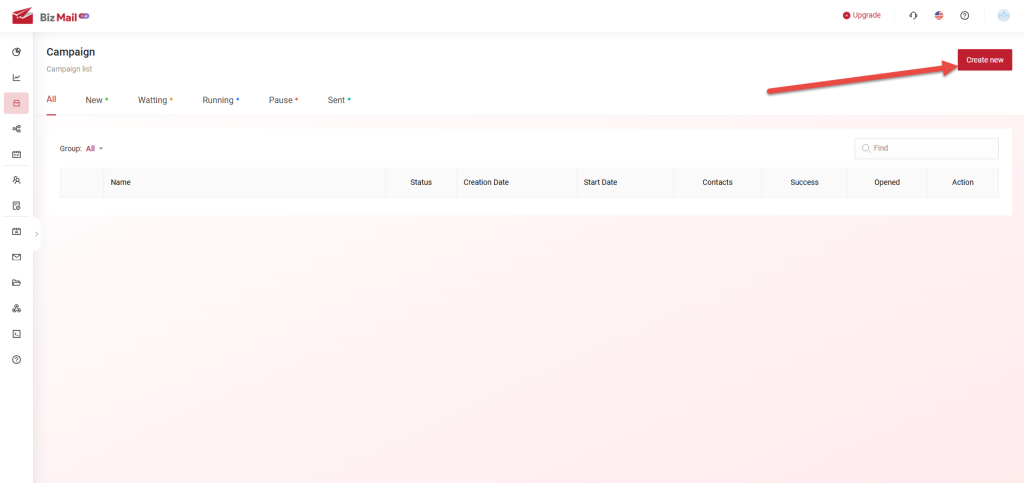
Step 2: Chose "Newsletters" then Enter a campaign name, and click "Start".
Step 2: Chose "Newsletters" then Enter a campaign name, and click "Start".
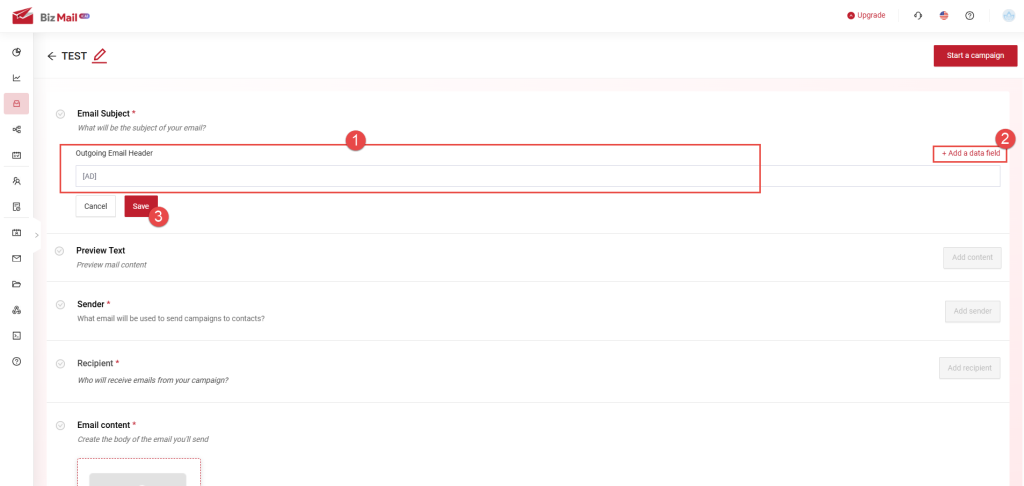 Step 4: Set the sender
Step 4: Set the sender
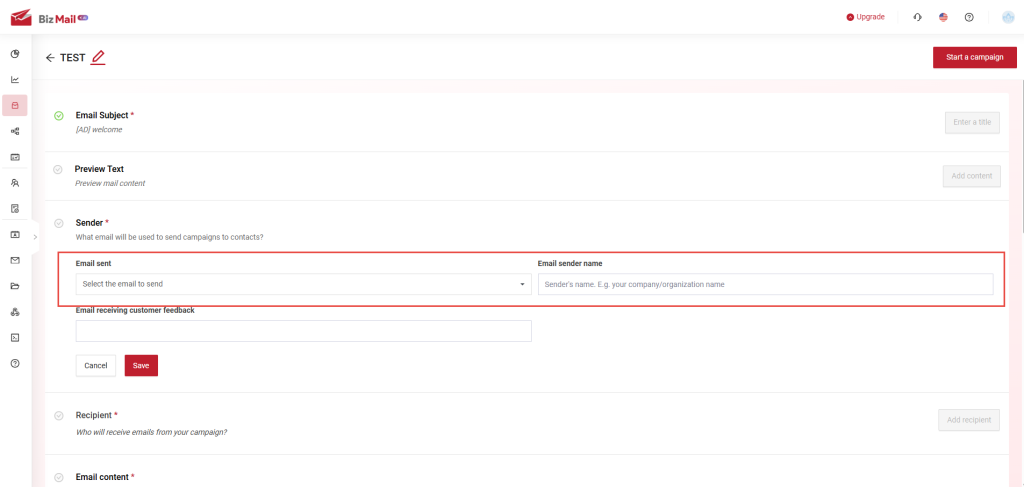 Step 5: Chose Recipient list
Step 5: Chose Recipient list
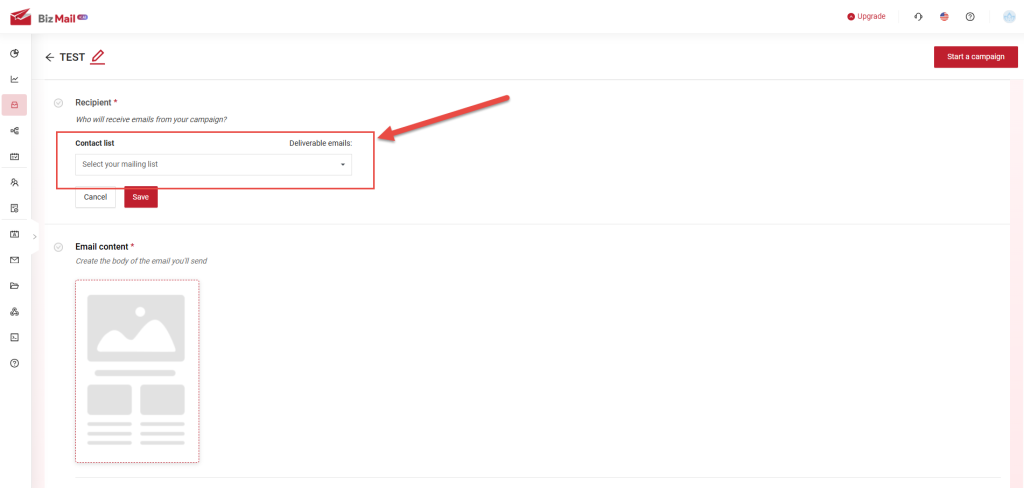 Step 6: Chose Email Content:
Step 6: Chose Email Content:
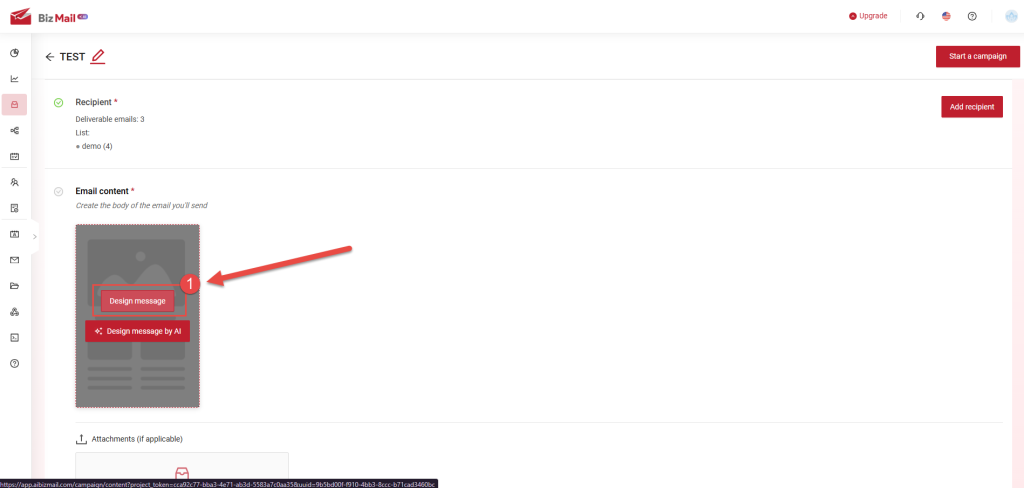
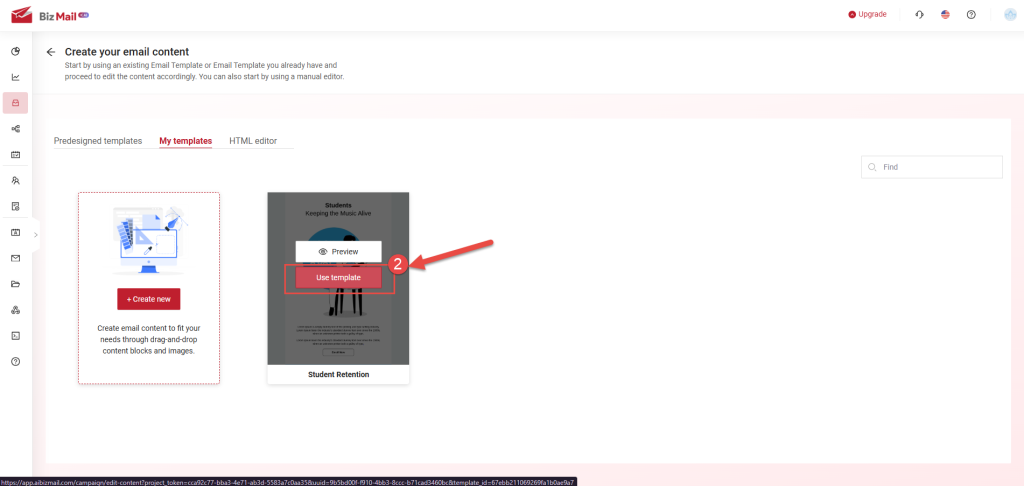
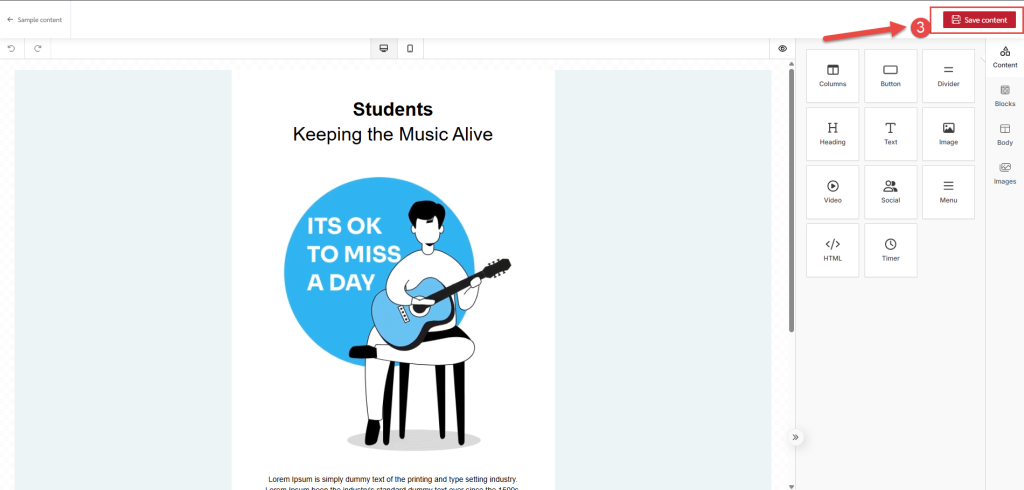 Step 7: Set the campaign start time
Step 7: Set the campaign start time
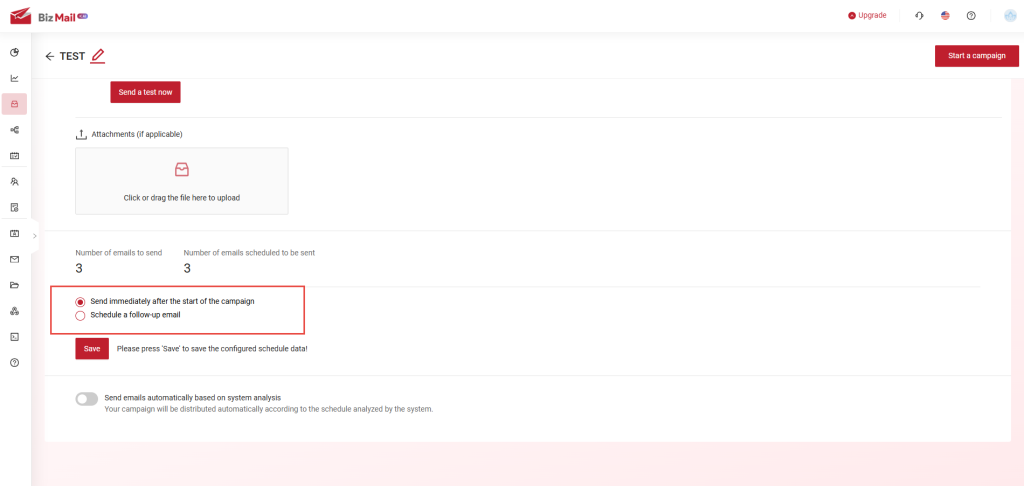 Step 8: Once everything is configured, click "Start a campaign".
Step 8: Once everything is configured, click "Start a campaign".
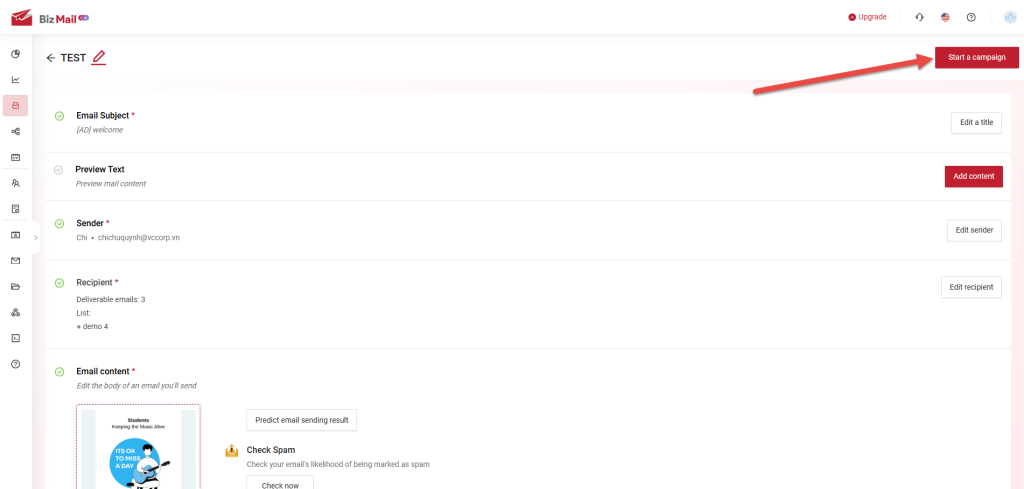
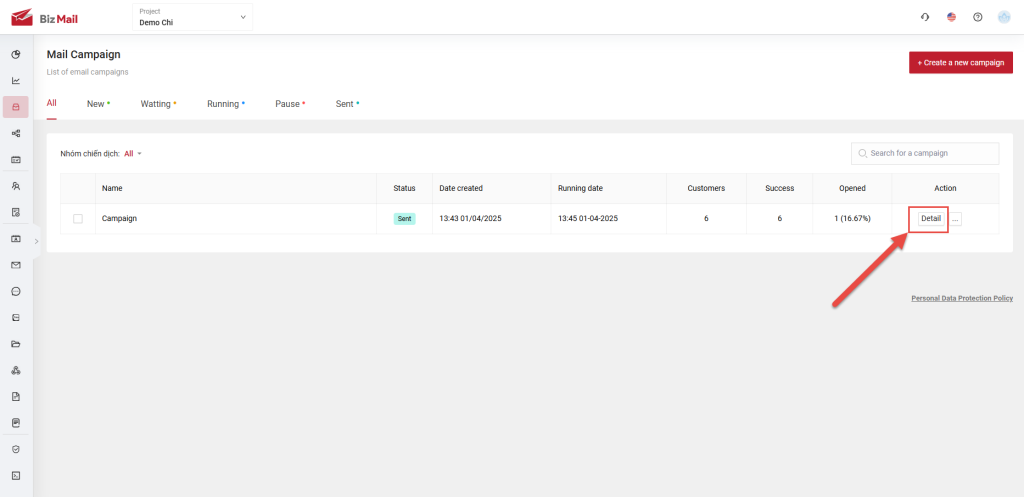 After clicked the button, you can view the campaign's details, including:
After clicked the button, you can view the campaign's details, including: